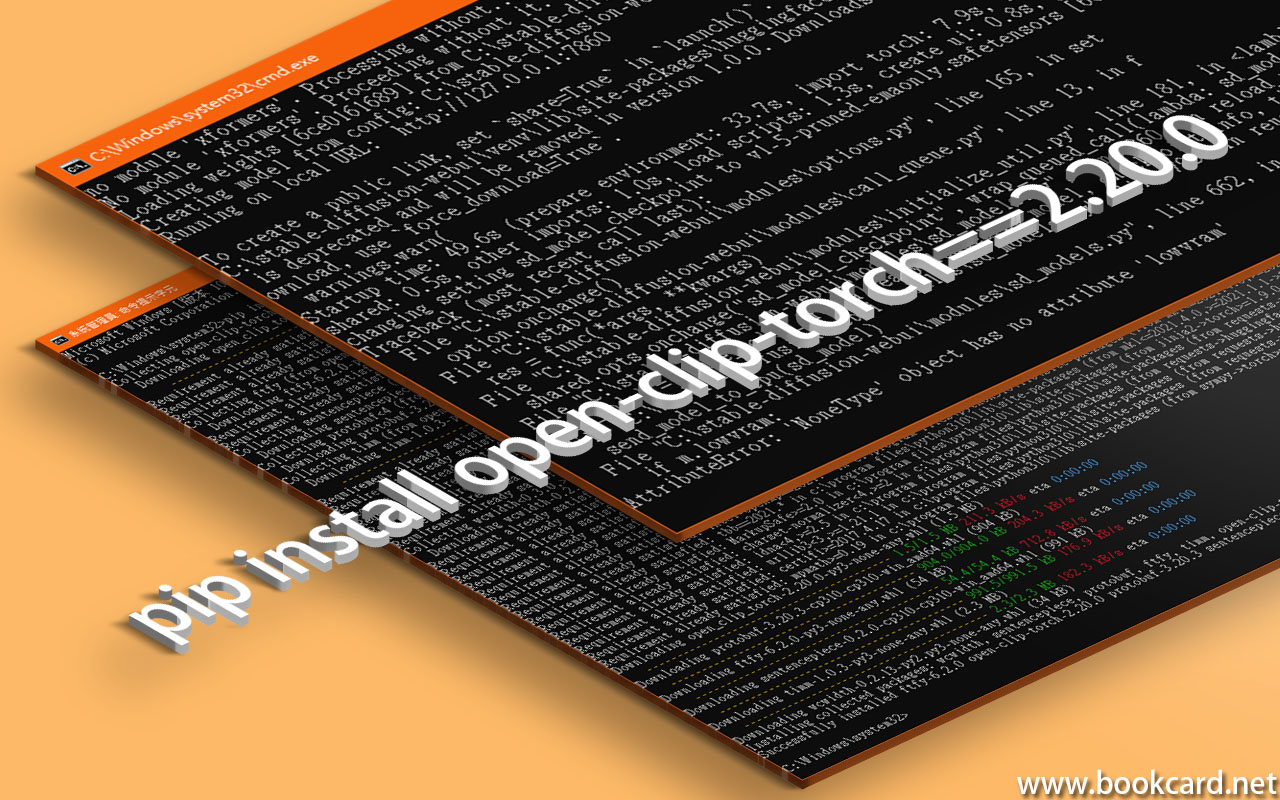
安裝『Stable Diffusion』時未有安裝『open-clip-torch』
| changing setting sd_model_checkpoint to v1-5-pruned-emaonly.safetensors [6ce0161689]: AttributeError
Traceback (most recent call last): |
| AttributeError: ‘NoneType’ object has no attribute ‘lowvram’ |
- 進入『命令行模式CMD』
- 執行下列安裝指令
| pip install open-clip-torch==2.20.0 |
| C:\stable-diffusion-webui\venv\Scripts\python.exe -m pip install open-clip-torch==2.20.0 |


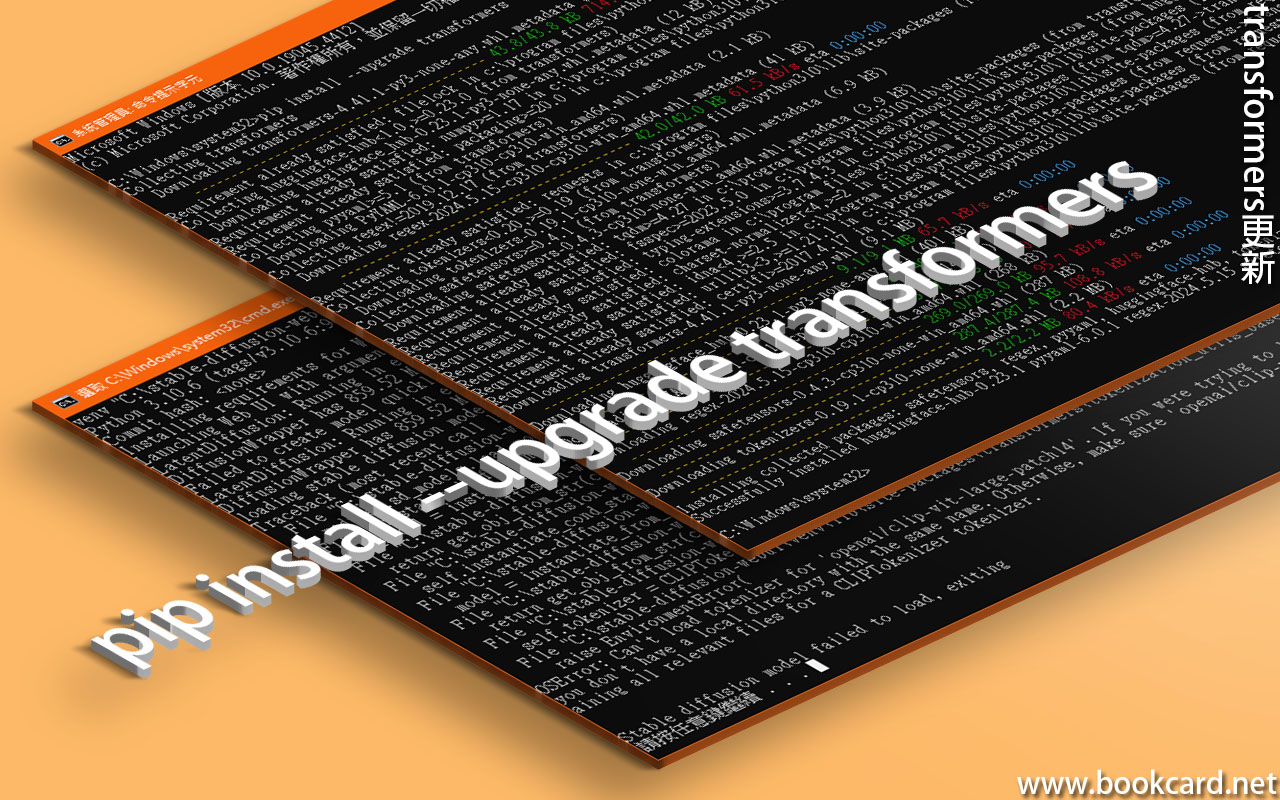
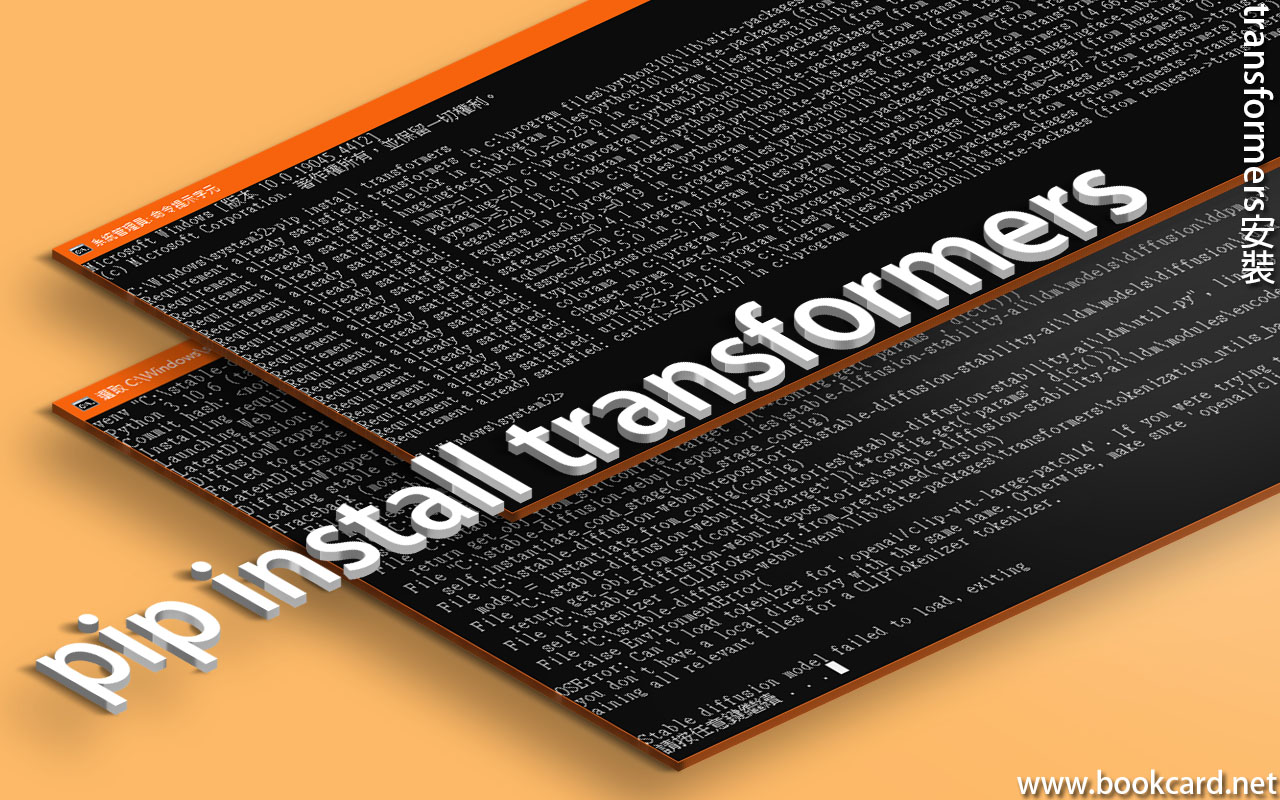
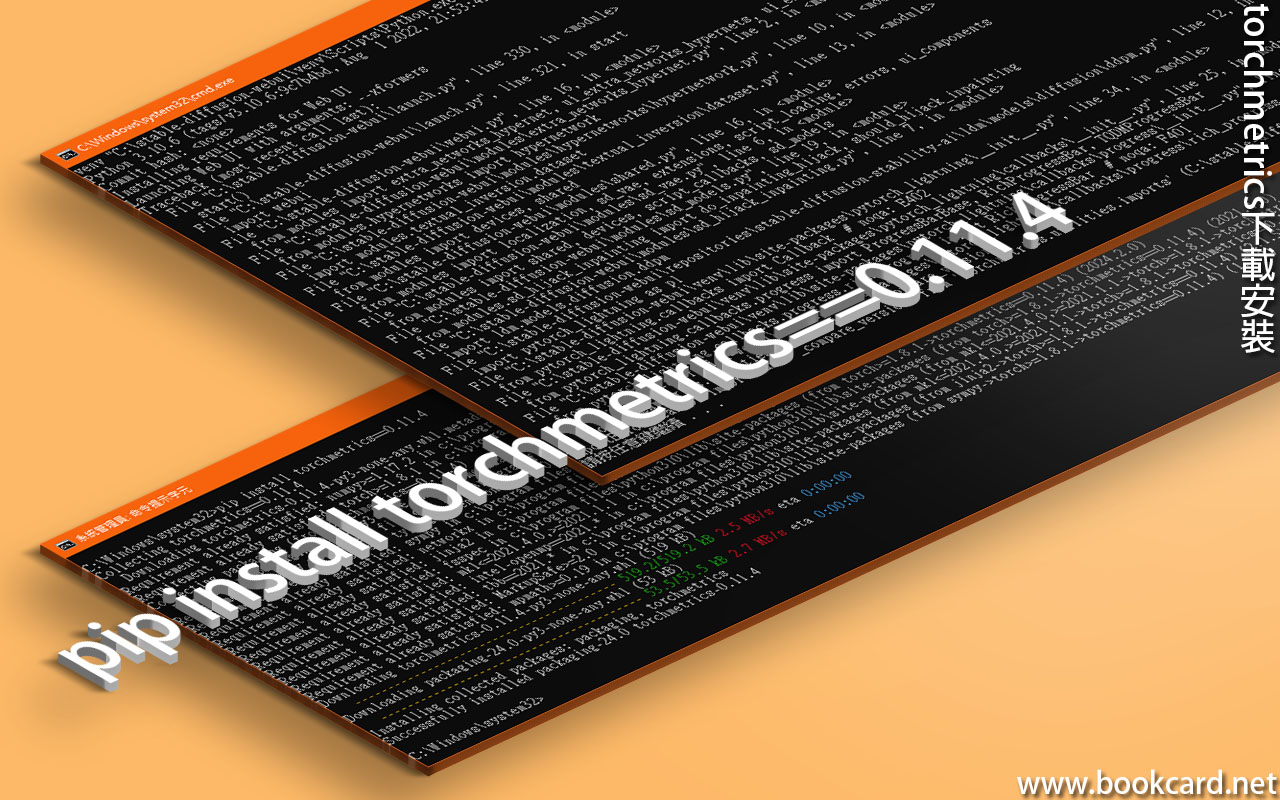
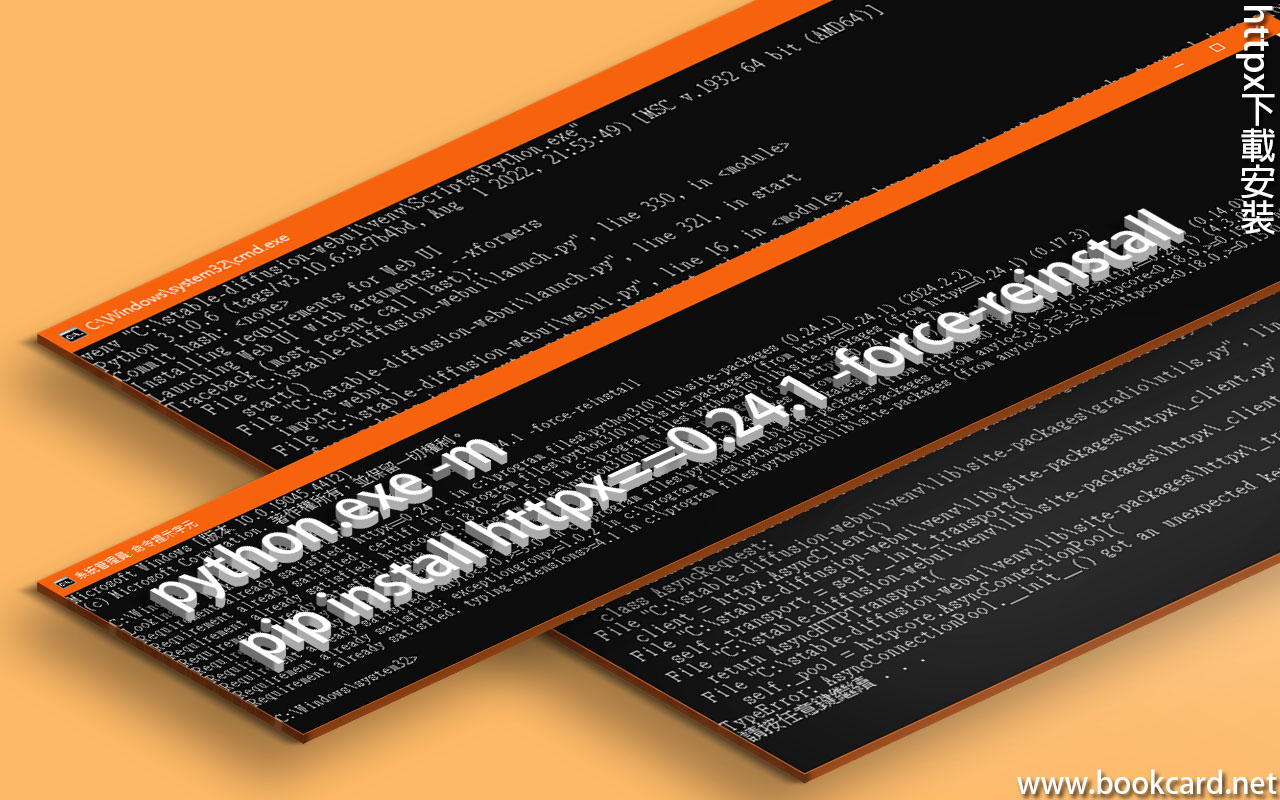
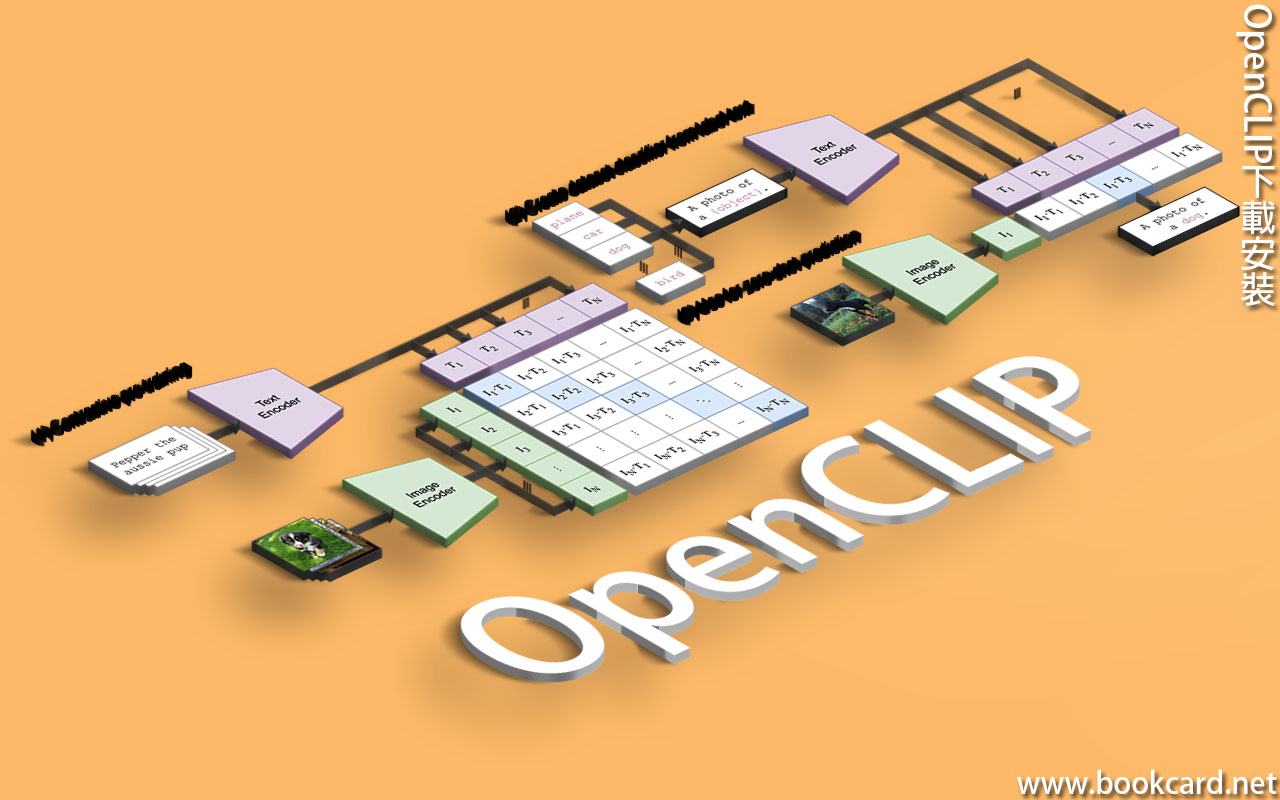














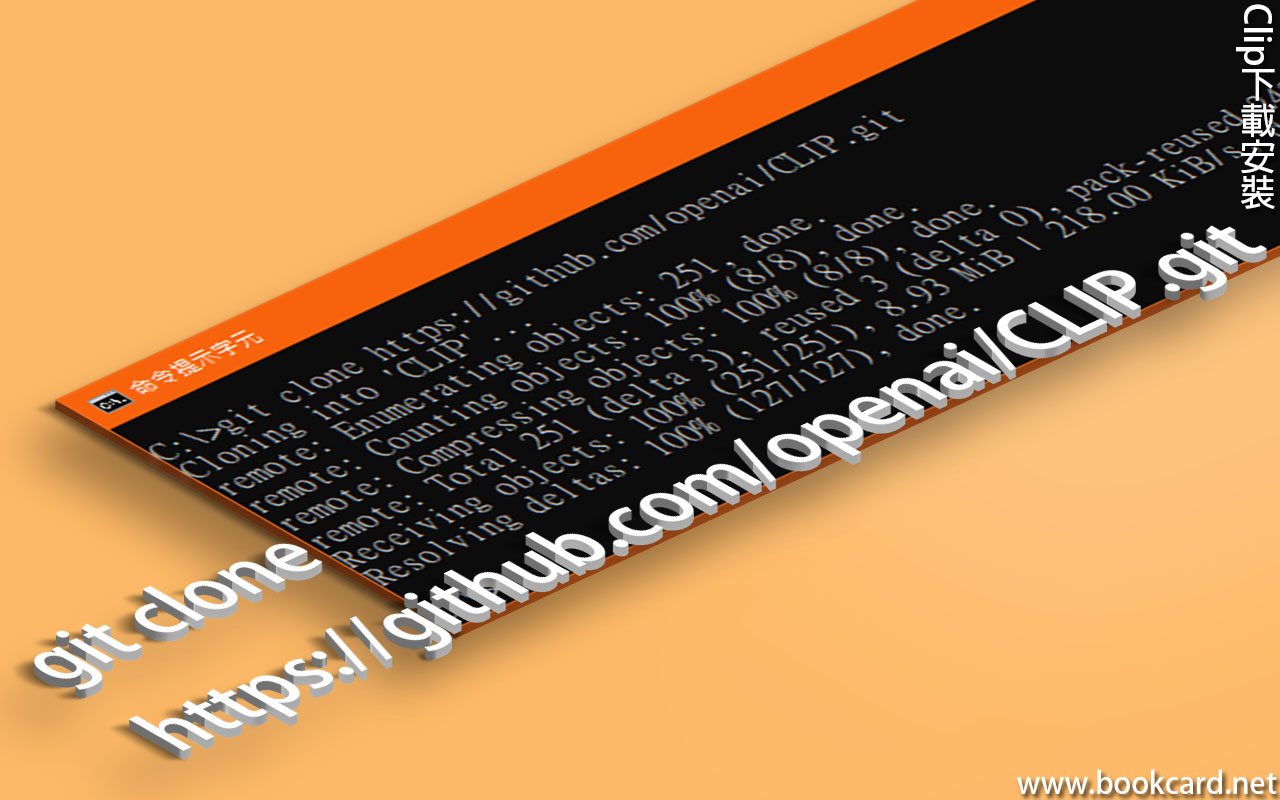
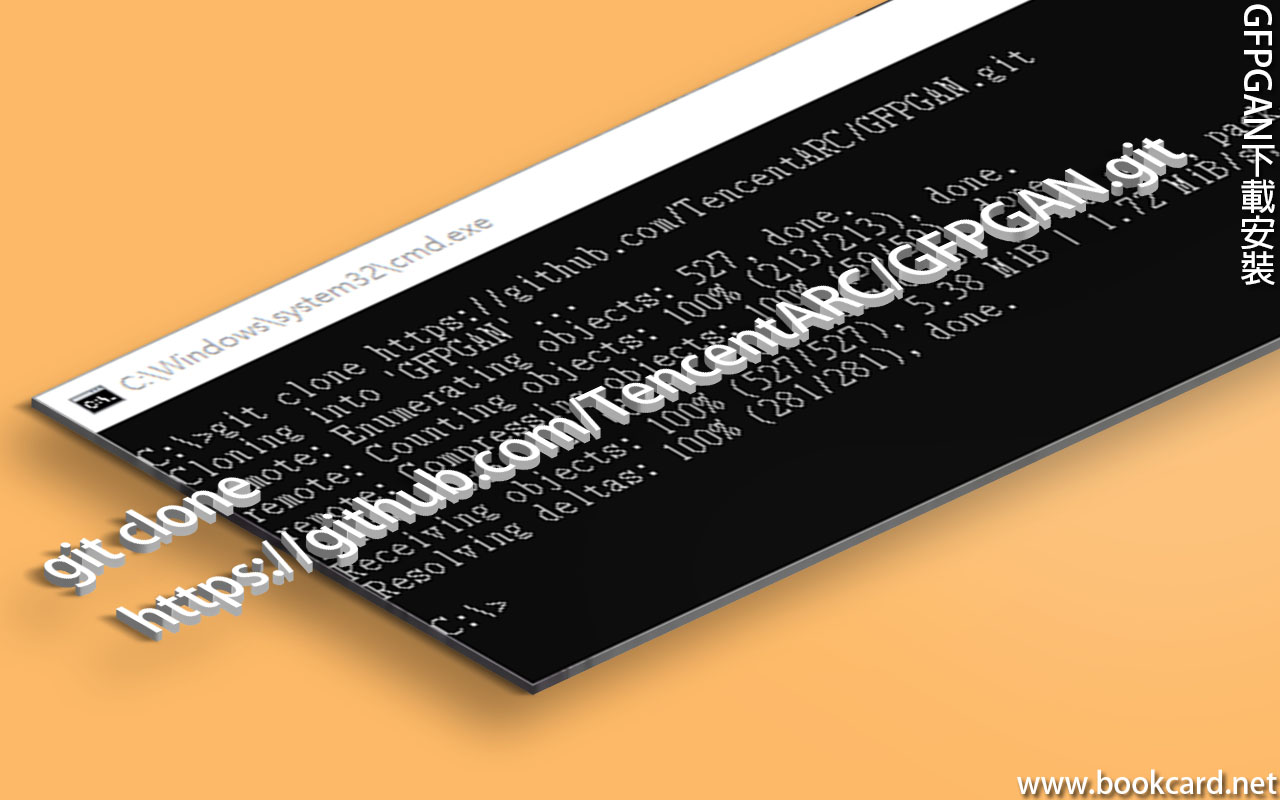


你必須登入才能發表留言。